Contact us directly to discuss your specific requirements, help you with purchasing, or with any other questions.
This "how-to-connect" documentation will explain the initial configuration of an example connection from Google Analytics to a SharePoint Online List in Office 365. We will be synchronizing data stored in Google Analytics.
This guide presupposes that you have installed the Layer2 Cloud Connector and that you are familiar with its basic functionality. The Layer2 Cloud Connector User Documentation will provide you with all necessary information.
2. Configuring the Layer2 Cloud Connector
2.2 Configuring the Data Entity 1
2.3 Configuring the Data Entity 2
3.4 Backend service and authentication
You will only need one parameter in the connection string which will be provided in the following setup guide. If you experience any problems with the amount of transferred data, you can create your own app. Go to sales@layer2.pro;" this property should describe the user you wish to connect to SharePoint to.
Enter the password that belongs to the user account used in the connection string into the Password field. Save your changes by using the right-hand pane option Save Changes.
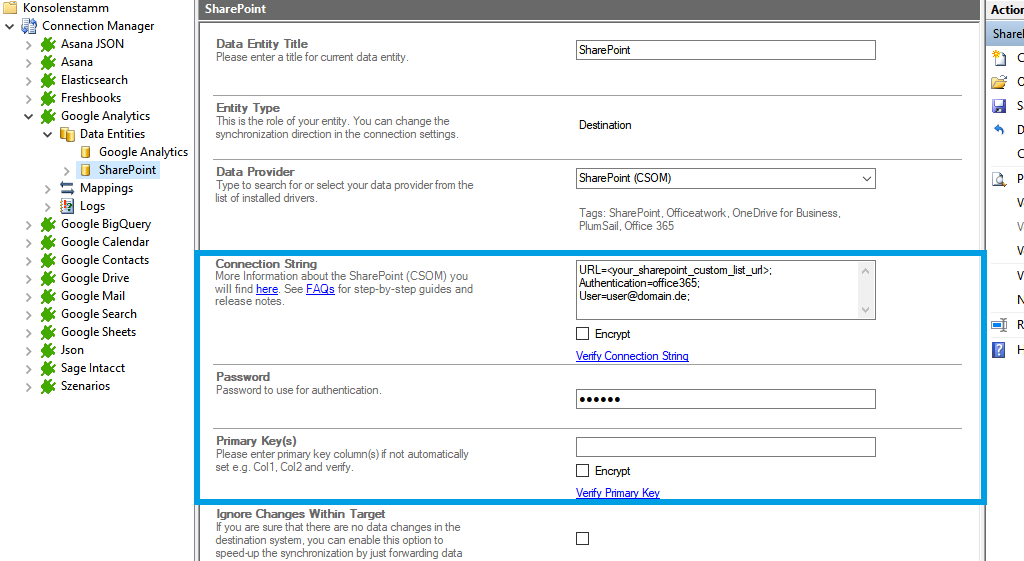
In the next step, we will configure our mapping settings. Click on the Mappings option on the left-hand pane. If your fields from SharePoint are named identical to the fields from your source system, the Enable Auto Mapping option will match those columns. Disabling this option allows you to match your columns as needed. We enabled auto-mapping in our setup. Save your changes by using the right-hand pane option Save Changes.
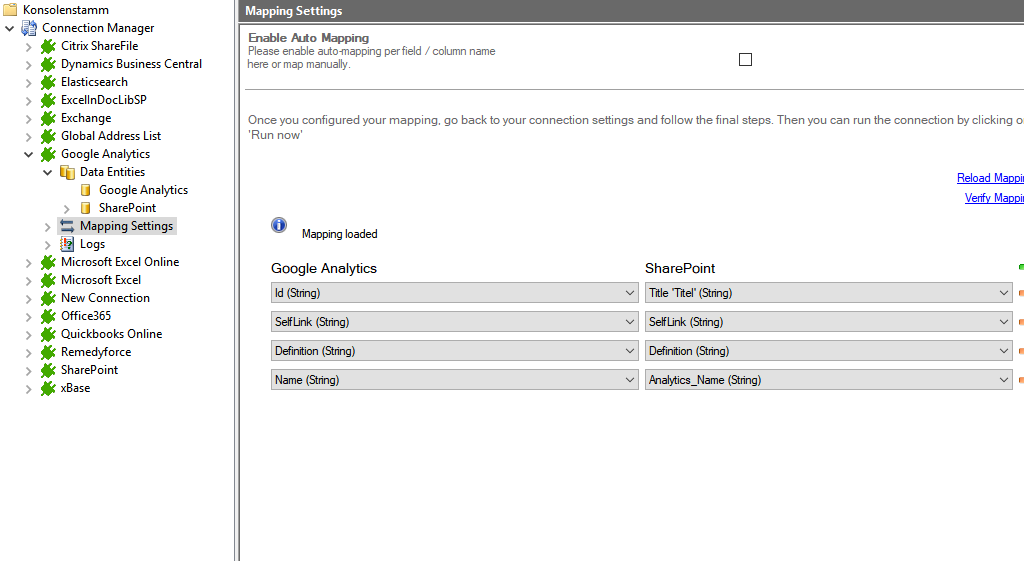
To run your connection switch back to the main connection configuration node and use the Run Now Button located on the bottom of the setup page. The Run Synchronization Toolbox will also display the synchronization process.
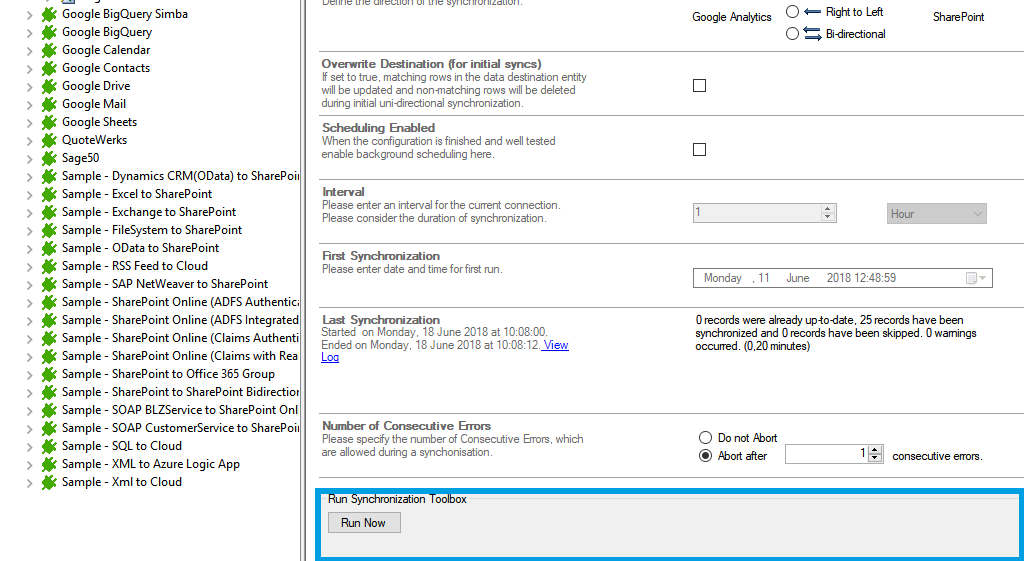
Below is a data preview of the information we have accessed in our source entity:
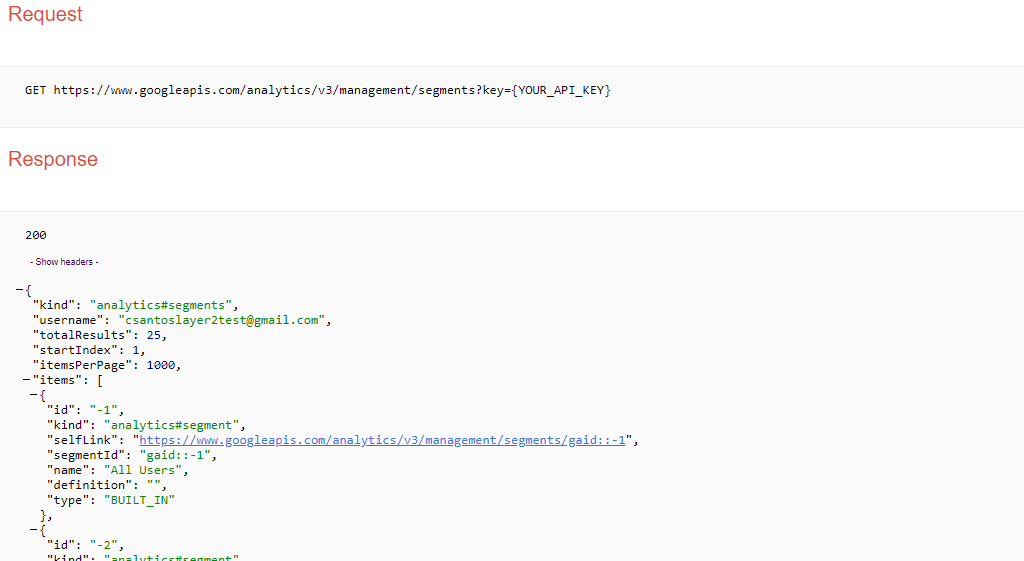
This will be the result in our SharePoint Online list after our initial successful synchronization:
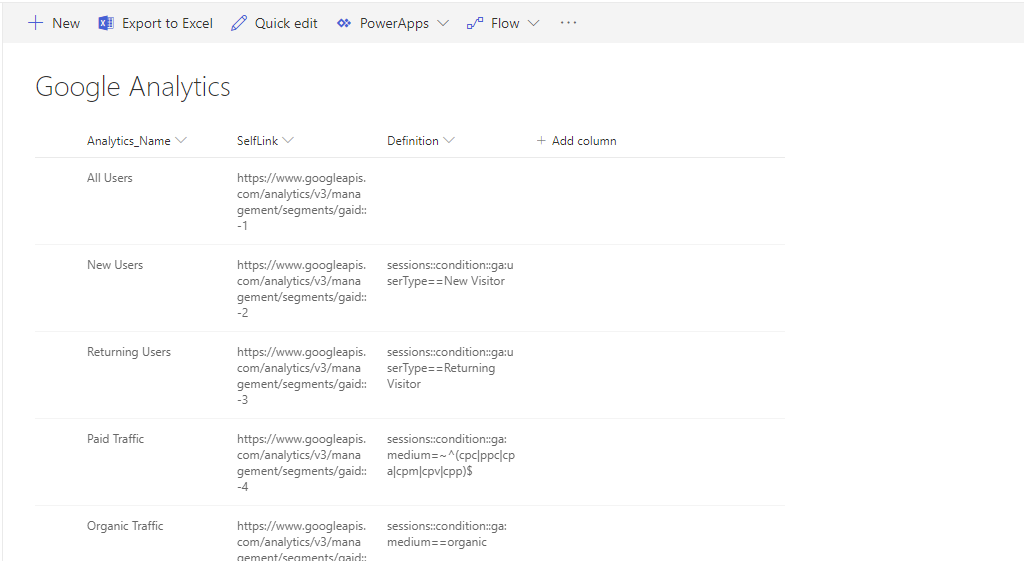
See section 3.1 for further information.
As far as tested, this connection supports uni-directional only
To see all the tables and views you can access with the Google Analytics provider, use these queries in the Select Statement:
SELECT * FROM sys_tables
SELECT * FROM sys_views
If there are more tables or views available, you can load them with the option "load more" in the popup window.
When clicking on Preview Data, some browser versions are not supported. You can change the selected browser version for the Preview Data pop-up window adding or changing a specific registry key in Windows.
Open your registry editor and follow this path:
HKEY_CURRENT_USER\Software\Microsoft\Internet Explorer\Main\FeatureControl\FEATURE_BROWSER_EMULATION
Create a new DWORD (32bit) with the name mmc.exe and set the decimal value to 11001. Restart the Cloud Connector.
You can find more information about it here.
The connection to this system uses a custom authentication. The provider needs the running account connected to the backend service from the Cloud Connector.
Open services.msc and search for the Layer2 Cloud Connector Backend Service. Right-click on it and go to Properties. Set your account with the password in the tab Log On. Restart the service.
NOTE: if you update your Layer2 Cloud Connector, this step must be repeated.